Moving pictures in Lightroom
I’ve been finding over the last few months that the hard disk on my mac has been filling up and I decided this evening to try to do something about it.
I have a 1Tb USB external drive which I’m using to move some of my older image files on to. If this is done within Lightroom the catalogue will still reference them and everything will work as normal when the external drive is plugged in. Because the pictures I’m moving are from 1999 to 2008, I don’t often need to make any changes so this strategy seemed to be best. In order to make sure I have a backup of these pictures now they are no longer on the main hard drive (which is archived to CrashPlan) I’m copying the files onto my Amazon Cloud drive as well.
Whilst carrying out this procedure, I found a pretty neat trick. As well as dragging the pictures from the hard drive to the USB drive within the folder view of lightroom, you can also drag items from smart collections and it moves them as well. I found this particularly useful because I found a load of video clips within my image library. These have been built up over the years as I’ve imported images from the camera SD card. Any video clips have also been imported and spread about the picture directories. Once I found this I thought I’d have to search for all the different video files and move them individually, but because the smart collections have this behaviour I could get all the video’s out of my picture library in one simple move!
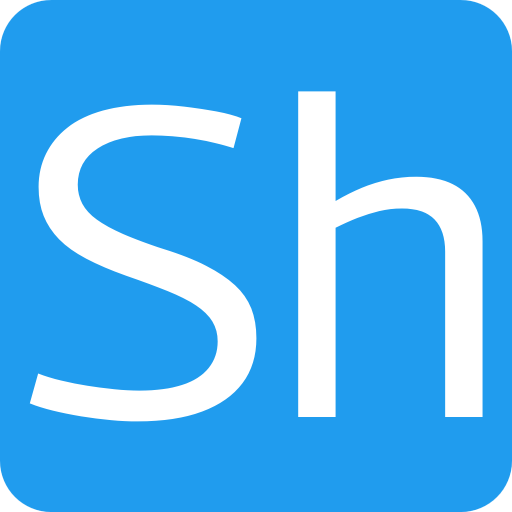






[…] Moving pictures in Lightroom (simonhawketts.wordpress.com) […]
[…] Moving pictures in Lightroom (simonhawketts.wordpress.com) […]
[…] Moving pictures in Lightroom (simonhawketts.wordpress.com) […]