Multiple monitors on a Dell XPS 13
Last week I got a new laptop for work – or rather I got an old Laptop for work – a colleague’s Dell XPS 13.
It just happened that my rather aged 6 year old workstation was due for replacement, and a colleague left and returned their 18 month old Dell XPS 13 laptop, so I took it as my replacement.
The XPS 13 is a great little laptop and super fast with its 256Gb solid state drive and 8G ram, particularly when running Ubuntu, but I found the 13inch screen just too small for routine day-to-day work.
Normally I have two 24 inch monitors on my work machine – one displaying PhpStorm which I use for code development, and a second with a browser to test the code I’m writing. The XPS 13 is equipped with a Thunderbolt socket which will drive one additional monitor, but there didn’t seem to be provision for another, so I started to look around for a way to run an extra monitor.
Of course if you run Windows this is a simple problem to solve – you just find an external usb to hdmi adapter and away you go. Unfortunately, life isn’t so easy for us Linux fans because not all manufacturers supply drivers for their hardware which will run under linux.
However, after a bit of research I found a Dell DA100 adapter which plugs into the USB-3 socket and provides VGA & HDMI monitor connections, an RJ45 network connector and a USB socket to replace the one it takes up on the laptop. This device is fitted with a DisplayLink chipset and they provide drivers to run the adapter. It was a bit pricy at £50 but I worked out that I could claim the cost back from my company if it worked so I went ahead and bought one.
The unit turned up the next day and I set up the laptop, installed the driver and tried plugging the DA100 in to the USB3 socket on the XPS 13, with a monitor connected via the VGA socket on the DA100. VGA would seem to be an odd choice, but I didn’t have a suitable HGMI to DVI cable so I just tested it with VGA. I plugged my second monitor in to the thunderbolt port and booted up the laptop.
At first I didn’t think the setup was going to work because the laptop started with a notice saying it couldn’t find a suitable configuration and was going to run default (ie 640 x 480) graphics. However after a couple of boots and some trial and error I found I could get it to work.
What I needed to do was to boot the laptop with the DA100 and the thunderbolt connected monitor disconnected. Once the laptop was running I then plugged in both the thunderbolt and the DA100 USB connectors and used the monitor configuration dialog in system settings to correctly configure the monitors. Once I’d done that and saved it, I can get it to work every time by following the same sequence – boot up without the external monitors and when the laptop is running plug them in.
Once they were set up I had one other issue. I arranged to have the browser running on the monitor driven by the DA100 and I found real problems getting the mouse to properly sync on that monitor. When I set the browser to full screen it would initially fill half the screen then the browser window would expand to full screen but the contents would fill half the screen. Any button I tried to interact with using the mouse would not properly work and I thought the whole exercise was going to fail. However with a bit of experimentation I found that this was completely to do with the fact that I was using Chrome as my browser – when I changed to Firefox everything started working perfectly and the monitor is as fast as the thunderbolt or native laptop screen.
So now I actually have the advantage of having three monitors set up – the two external units next to each other and the laptop screen centred beneath them. This gives the advantage of running a terminal on the Laptop screen which is fine when I set the font size up a bit!
Hopefully this post will be useful to anyone that needs to configure additional monitors on an XPS 13 running Ubuntu 16.04.
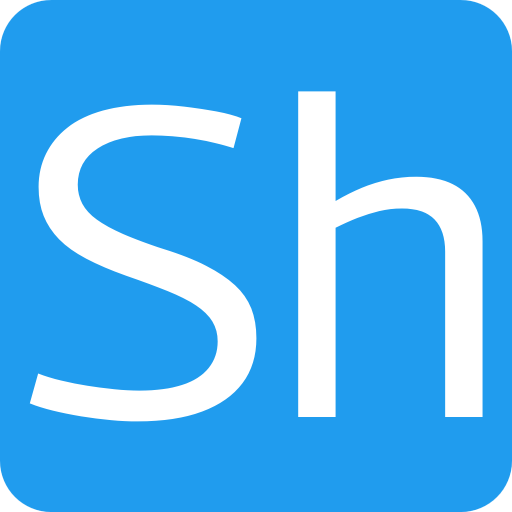
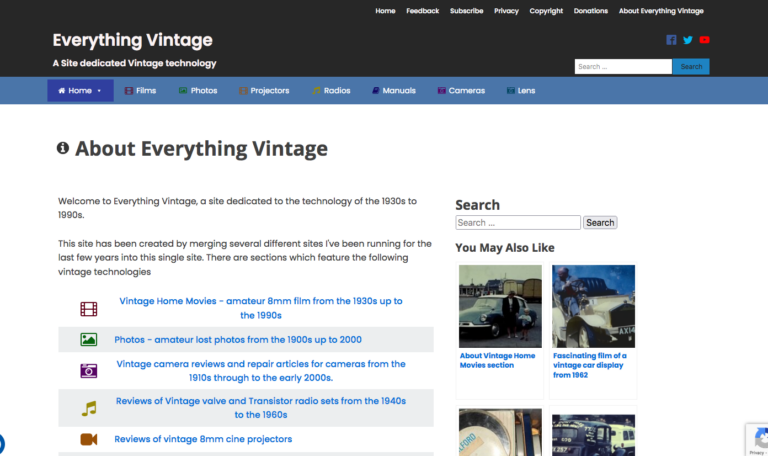

Hi, thanks for this post.
I plan to buy dell xps 13 for work. Have you upgrade to 17.04 and everything works ?
Actually about 2 weeks ago there was an update to the Xserver software which stopped the DisplayLink USB display from working at all. It’s really annoying – at the moment I can just use one monitor and the laptop screen. Hopefully, the XServer bug will be fixed soon.
Thanks for the information !
I love using the two monitors + laptop format. At home (where I work) I have Webstorm, Sourceforge, iTerm and Chrome to my right, devtools on the laptop and HipChat and Lync on the left. I hate it on the one day a month I go in to the office and have to make do with just the laptop!