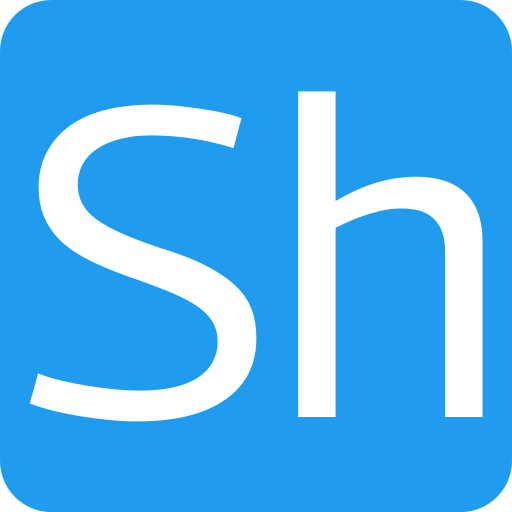Photoshop effects – removing all colour except one
I’ve seen an effect before which isolates a single colour in a picture – removing every colour other than the chosen one. In my experimentation with photoshop I found a way to do this which may or may not be the correct way (although I’m beginning to find that there are many ways to do the same things in photoshop).


The way I achieved this effect was as follows:
- I started a new selection using the Select -> Colour Range option
- Using the colour picker tool I selected the yellow of the flower and adjusted the fuzziness until the whole of the flower petals were selected.
- I then inverted the selection and chose the black & white adjustment layer option which created a new layer and set the selection to black and white.
- I used the picker option to select the yellow in the picture and tweak the level of contrast in the black and white areas.
- I then added a mask and used the brush to remove any small yellow sections in the black and white areas.