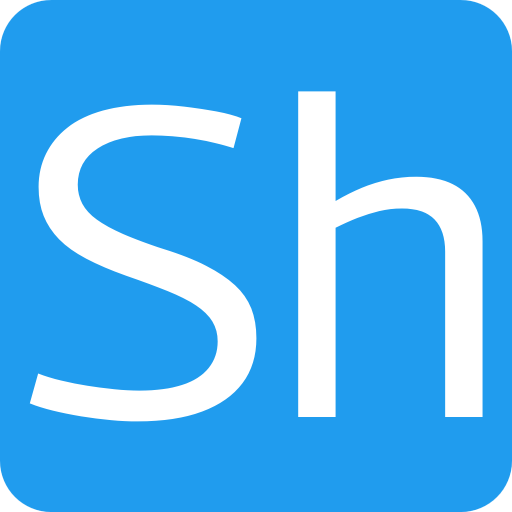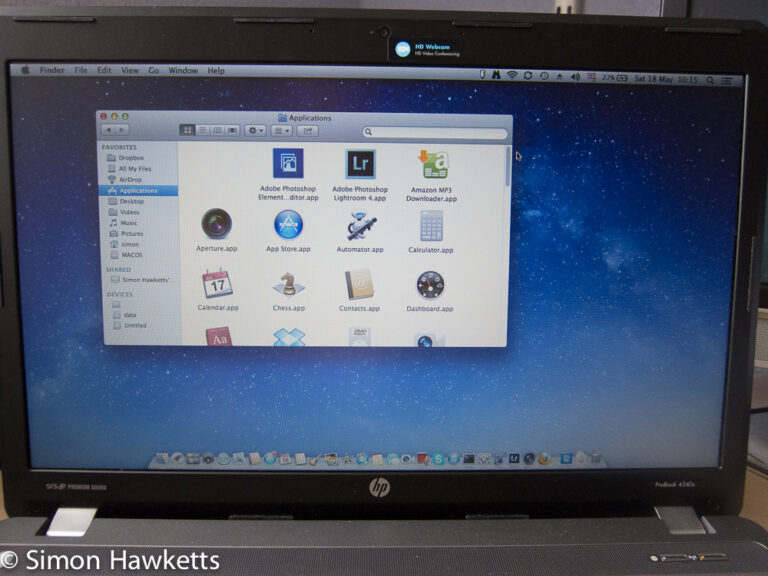Installing Ubuntu on an HP Pavilion Pro 14-bf102 laptop
This is a non photographic post which is really just a notice for anyone trying to find out if it is possible to install ubuntu on an HP Pavilion Pro 14-bf102 laptop. I recently replaced my rather ancient HP Probook 4540s with one of these units couldn’t find any information on any forum or site which would tell me if it would work.
By default the unit comes with a version of Window 10 installed, but I don’t personally use Windows and would be lost if I had to (the last version of Windows I regularly used was Windows 95 in about 1995).
Since I had to pay for the Windows install I decided I would set it up, therefore, the first thing I did, having worked through the Windows 10 setup, (which was an odd experience since the audio assistant Cortana talks you through it), was to plug in a USB Ubuntu 16.04 drive, select an UEFI boot from that device and tried the ‘try Ubuntu’ option.
I’m happy to report that the laptop booted up into Ubuntu without any problems and seems to support all the hardware straight out of the box. This includes bluetooth, the network, touchpad, keyboard etc. Once I knew it should work, I selected the ‘Install Ubuntu’ option and after a few minutes selecting the correct options the install completed in about 10 minutes.
After a reboot, the Ubuntu boot menu gave me the option to run either operating system and I confirmed that Ubuntu was correctly installed. Just to avoid confusion, the unit I am talking about is this unit.
The next option I will try is to see if I can get OS-X installed and running. The HP laptops are normally quite good as the basis for a Hackintosh, so I’m hoping this unit will work as well as my Probook did.