Lightroom post processing techniques – radial filter

I like macro photography, but this post uses a macro photograph to point out a Lightroom 5 post processing technique I’ve started to use a bit which is Radial Filters.

This pretty unremarkable picture of a fly was taken a few weeks ago, and I’d mostly forgotten about it. But I was looking through the pictures I’d taken and realised that I could improve this one if I could blur the flower a bit and bring the fly into more prominence. I did that using a new addition to Lightroom called Radial filters.
Basically a radial filter is an area of the picture which you can create and apply a specific alteration to the area. I applied two to this picture, both of them to the body of the fly. The first was applied as a circle around the fly’s head and added some extra sharpening and highlight recovery. The second was applied to the fly’s body as a whole and then reversed, to apply a softening using negative clarity. This gives the impression of a much shallower depth of field than I had actually achieved in the original shot.
Ideally I would have taken the shot this way to start, but I’m becoming more and more impressed with Lightroom’s ability to rescue shots.
- Pentax K5
- Tamron 90mm f/2.8
- f/6.3
- iso800
- 1/1600sec
- 90mm
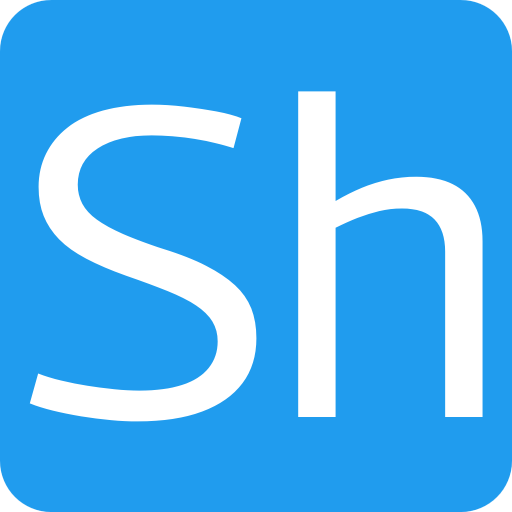







Amazing macro…..
Thanks
Great tip. Started using LR a few weeks ago.
Thanks – it’s a great program. I’m always finding new ways to improve photos
It is, and I say that as a former Adobe contractor that is now burnt out on editing. LR takes the pain away from simple fixes.
Excellent tip. The radial filter is also in Photoshop Adobe Raw.
Ah ok – I’m not that familiar with photoshop although I do have a copy of elements.
Wonderful macro.